Ronin Store
Overview
Ronin Store (store.roninchain.com) (formerly Mavis Store) is an online marketplace where game developers can sell their in-game items to players, including both on-chain and off-chain items. It offers environments for testing (sandbox) and production to ensure smooth sales integration.
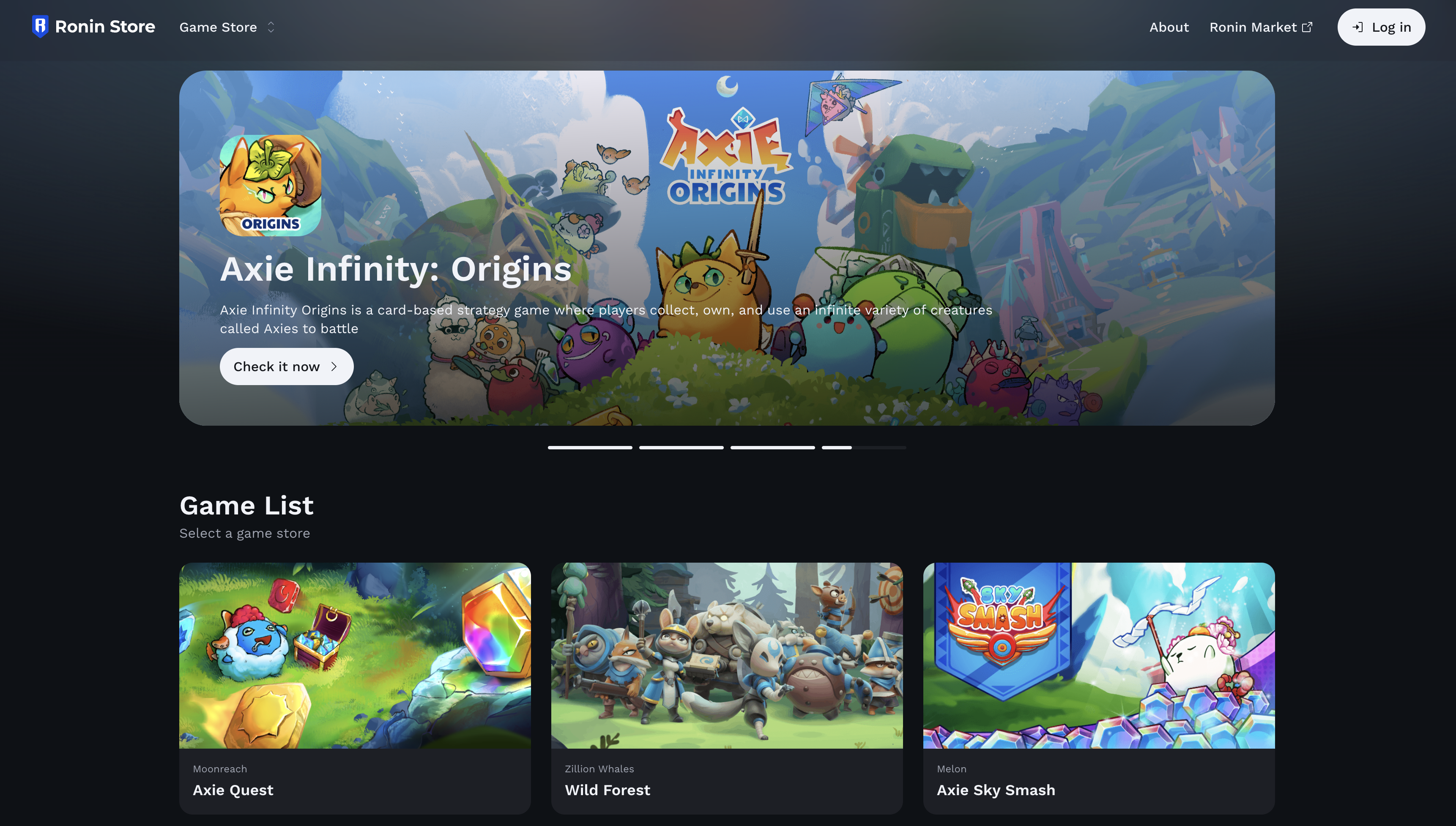
This documentation is intended for game studios setting up a store on Ronin Store. Throughout the documentation, we refer to you, the seller, as the "merchant."
Features
- Create on-chain and off-chain items in a user-friendly interface.
- Create and run private sales for specific customer groups.
- Create promotion codes for discounts.
- Accept payments through users' Ronin Waypoint keyless wallets.
Integration
What you need
Prepare the following before integrating with Ronin Store:
- Graphic assets for the store, including a store logo, item images, and banners. For details, see Register as a merchant.
- If your sale includes NFTs, prepare the NFT smart contract for deployment to Ronin. Deploy to the Saigon testnet first, complete a security review with Ronin, and then deploy to the mainnet.
- Prepare your backend server to accept webhooks from the Ronin Store API when a purchase is made, as well as other endpoints. The specific endpoints depend on your integration level. For more information, see Integration levels.
Integration steps
- Register as a merchant:
- Sign in to the Ronin Developer Console and create an app.
- Request access to the Ronin Store service in App Permissions > Ronin Store.
- Contact Ronin for access to the sandbox environment.
- Prepare graphic assets for the store.
- Set up the store in the sandbox environment:
- Sign in to the sandbox Ronin Store CMS.
- Enter the store information and upload the graphic assets.
- Add some items through the sandbox CMS.
- Using the preview feature, verify that the items look as expected in the sandbox storefront.
- Integrate your backend with the Ronin Store API:
- Learn about the integration levels to choose the right level for your project.
- Integrate either the basic or advanced API endpoints.
- For advanced integration, contact Ronin to enable.
- Save the API endpoints in the sandbox Ronin Store CMS.
- Test your integration by purchasing items in the sandbox storefront.
- If successful, set up the store in the production environment:
- Sign in to the production Ronin Store CMS.
- Enter the store information and upload the graphic assets.
- Add all items through the production CMS.
- Submit your items for review and approval by Ronin.
- In the production CMS, hide the production environment in the store settings so that your store is only visible in the pre-production environment.
- Publish your items to the pre-production storefront and verify that they look as expected.
- Enable the production environment in the store settings to make your store visible in the production environment.
CMS and storefront environments
Ronin Store has multiple environments for testing and production, supporting both the CMS for managing items and sales, and the storefront displaying items to players.
| Environment | Type | Domain | Network |
|---|---|---|---|
| Sandbox | CMS | ronin-store-cms-sandbox.vercel.app | Saigon testnet |
| Production | CMS | store.roninchain.com/cms | Ronin mainnet |
| Sandbox | Storefront | ronin-store-cms-sandbox.vercel.app | Saigon testnet |
| Pre-production | Storefront | ronin-store-preproduction.vercel.app | Ronin mainnet |
| Production | Storefront | store.roninchain.com | Ronin mainnet |
Integration flow
The integration flow involves moving through different environments, from sandbox to pre-production and production, to test and deploy your items and sales campaigns. The following flowchart outlines the process from creating an app to publishing items on the storefront: