Ronin Raffle bot
Overview
The Ronin Raffle bot is a Discord bot designed to let you host raffles for your community. With this bot, you can define the raffle, its time frame, and choose the Discord roles that can participate. The bot will automatically select a winner at the end of the raffle.
This page provides a step-by-step guide to setting up the Ronin Raffle bot on your Discord server and hosting your first raffle.
Prerequisites
A Discord server where you have the "Manage Channels" permission. For more information, see Discord's Setting Up Permissions FAQ.
Steps
Step 1. Add the bot to your Discord server
-
Add the Ronin Raffle bot to your Discord server by clicking the Ronin Raffle bot link.
-
Select the server where you want to add the bot, then click Continue.
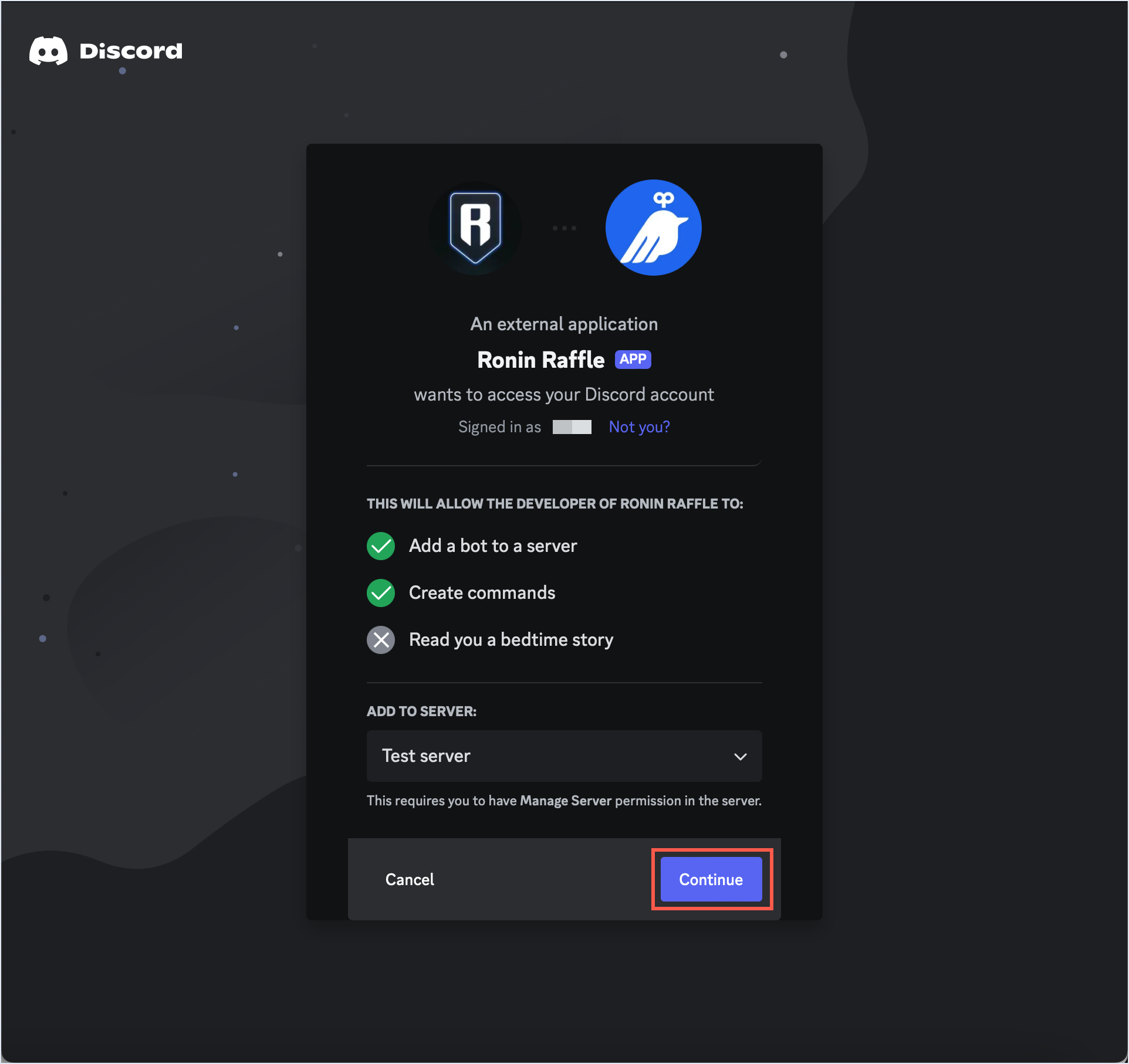
-
Review the permissions that the bot needs, then click Authorize.
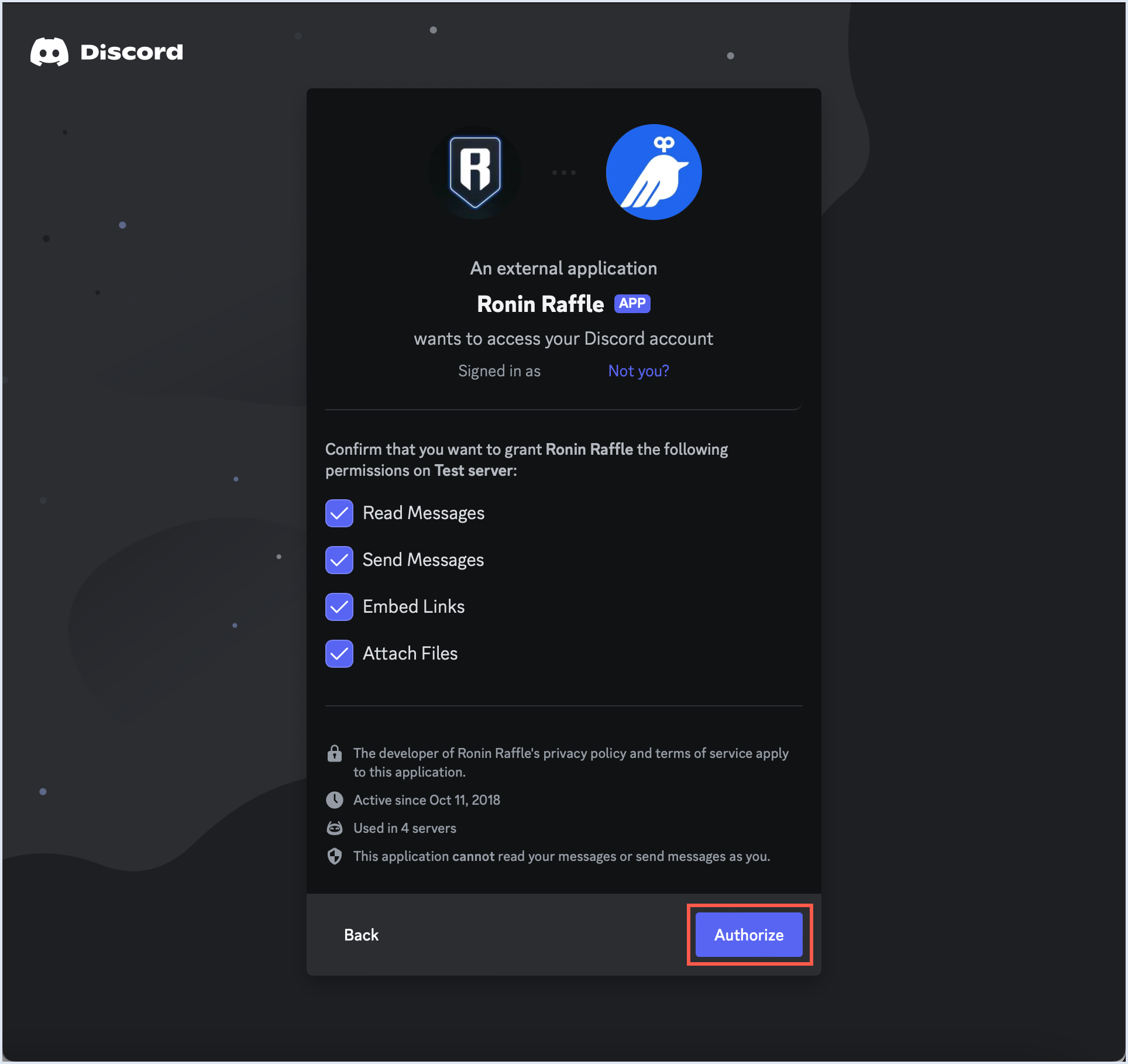
Step 2. Host your first raffle
-
In a channel of your choice, use the
/createcommand and enter the details for the raffle. All dates and times entered into the bot must be UTC. The date format is DD.MM.YYYY.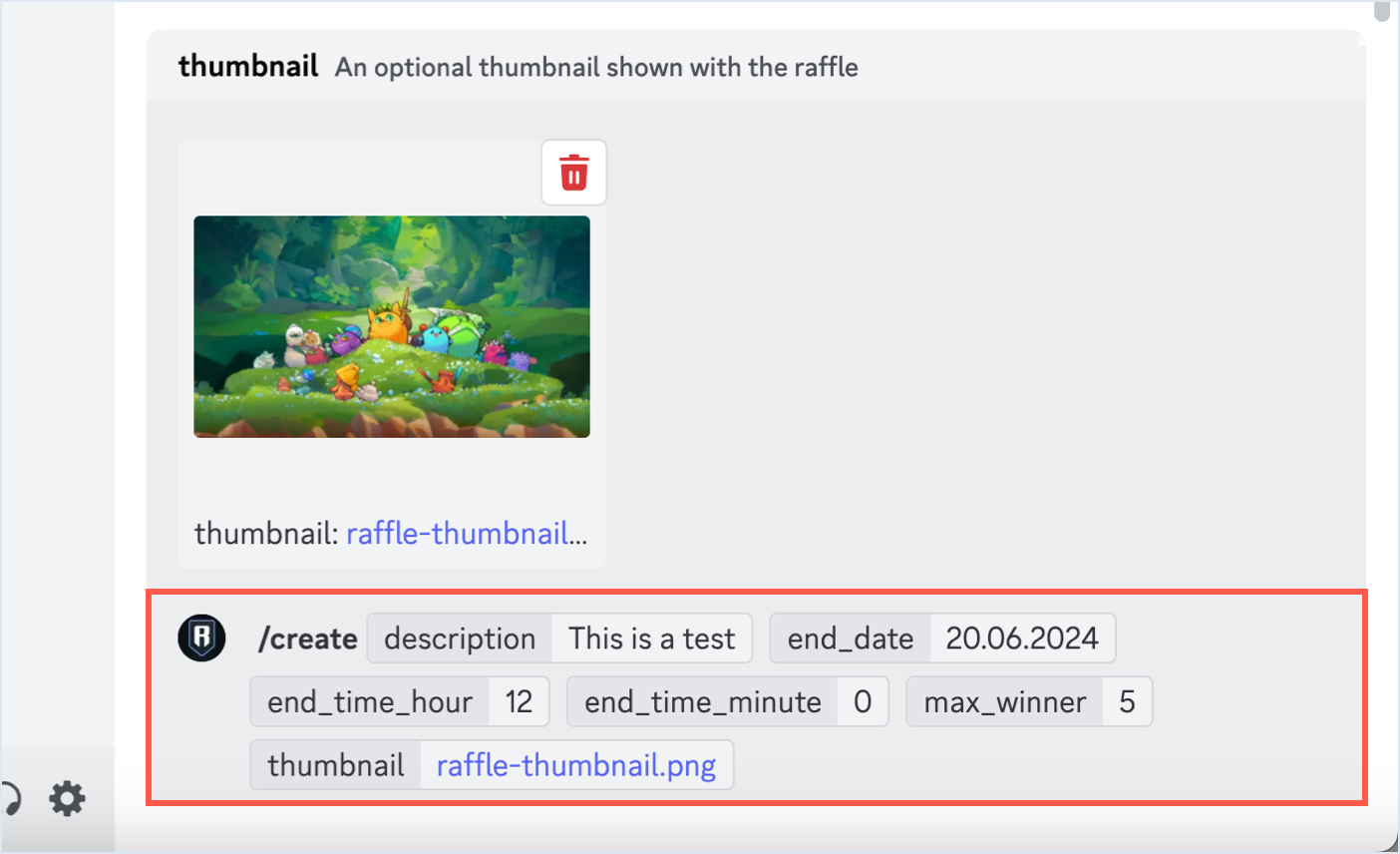
-
Send the command. The bot shows a role selection menu in which you can choose from 1 to 25 roles eligible to participate in the raffle.
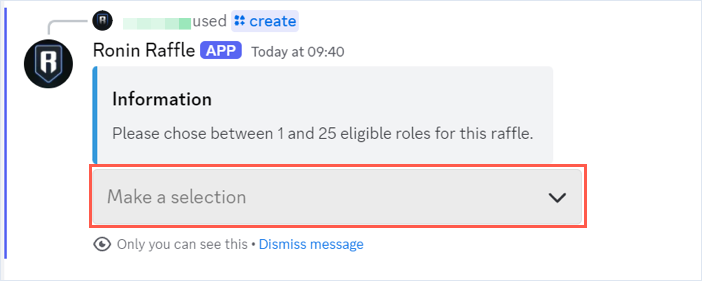
-
After selecting the roles, the bot generates a preview of the raffle, which only you can see. If everything looks good, confirm the raffle by clicking the Start Raffle button. This action posts the raffle in the channel you are in, and users can start participating. Otherwise, click Cancel Raffle to go back and make changes.
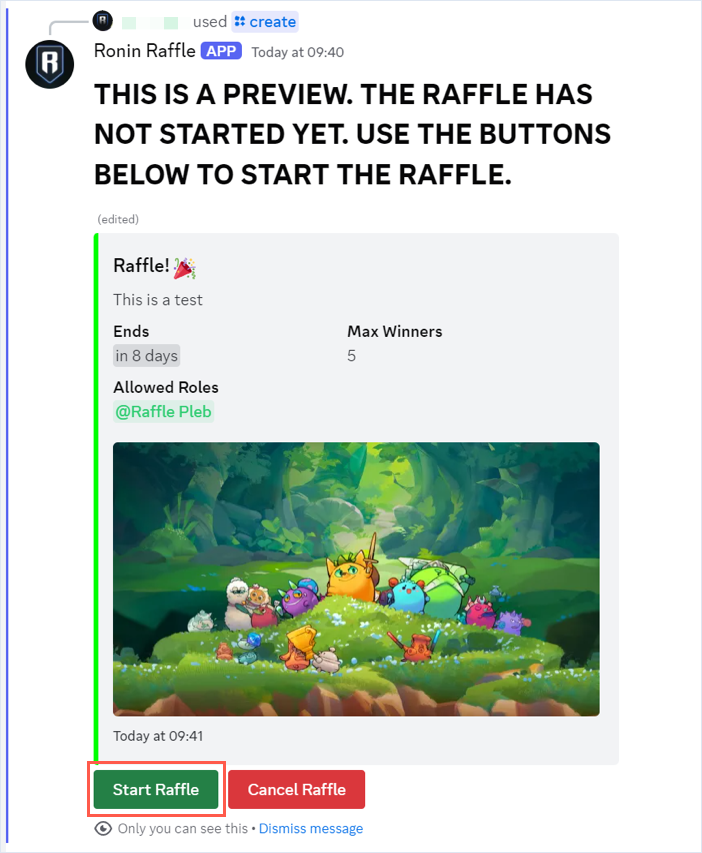
-
Any user that has at least one of the elibile roles can participate in the raffle by clicking Join Raffle.
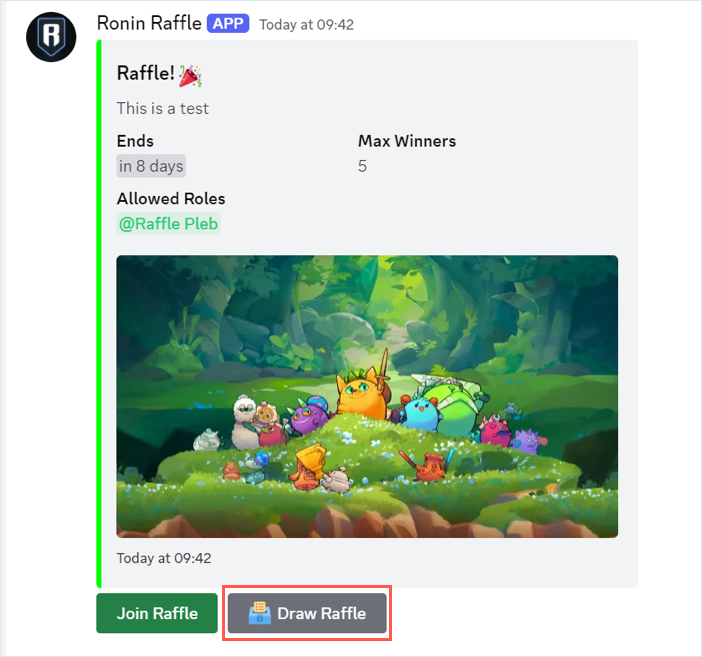
-
The bot prompts the user to enter their Ronin address. After submitting the address, the user is successfully entered into the raffle.
infoEach user can join a raffle only once and cannot change their Ronin address after submission.
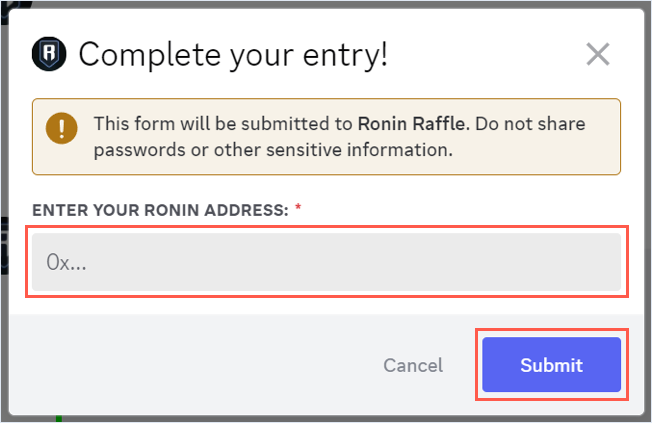
-
After the raffle expires, click Draw Raffle to draw the raffle and pick the winners. You need to have the "Manage Channels" permission for this action.
cautionDrawing the raffle cannot be undone. Make sure that the raffle has expired before drawing it.

-
To end the raffle, click End Raffle.
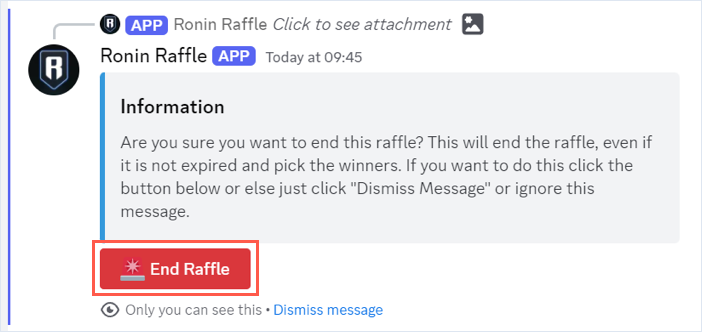
This action updates the original raffle message with the names of the winners.
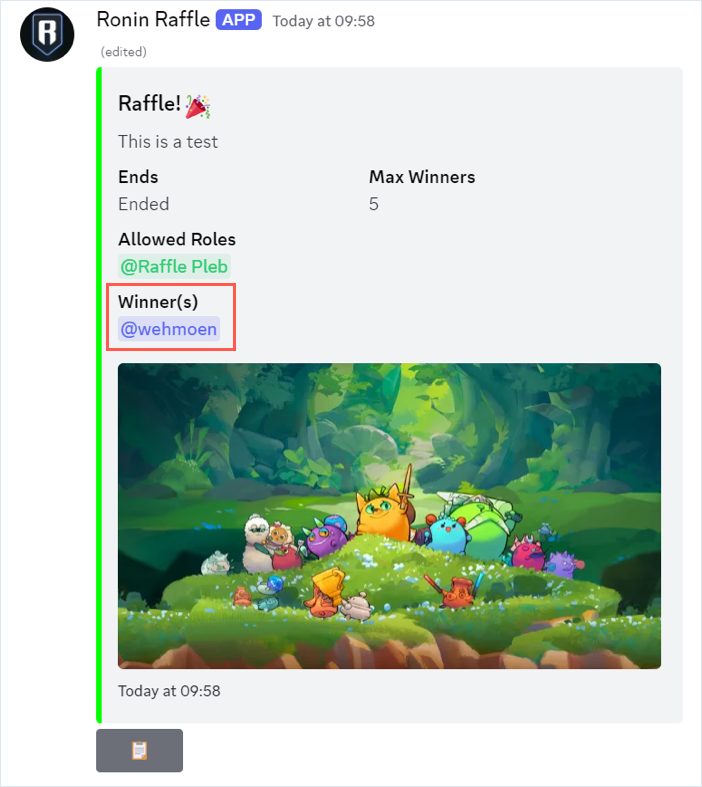
Step 3. Export the list of winners
To export the list of winners, click the Clipboard button. The bot replies with a CSV file of the winners that you can download and open in Microsoft Excel, Google Sheets, or any other CSV editor.
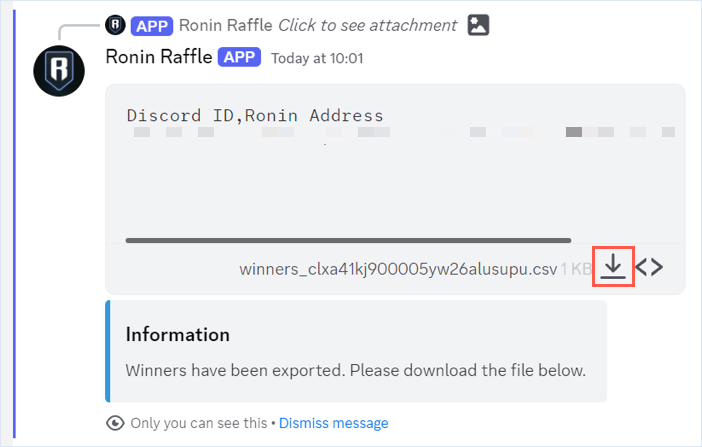
Troubleshooting
If you encounter issues with the bot, you can ask for help on the Axie Infinity Discord server in the #tools-and-etc channel.